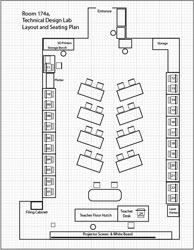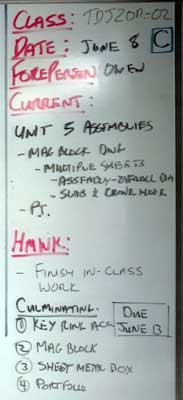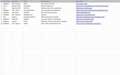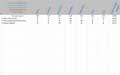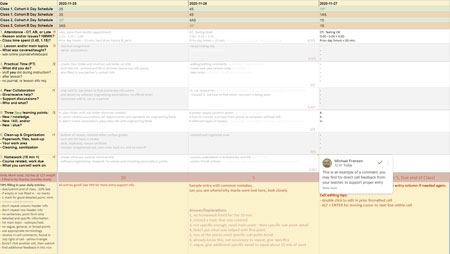Unit 1: Grade 11/12 Technological Design - Robotics - Careers and Safety
Welcome to the the Technological Design - Robotics course. This course provides students with opportunities to apply the principles of technological design to challenges in communications, manufacturing, electronics, transportation, architecture, industrial and consumer products, health and safety equipment, and environmental services. Students will identify user needs, estimate labour and material costs, analyze material characteristics, and illustrate design solutions, using traditional and computer-based methods. They will also acquire the basic design skills required for post-secondary studies in engineering manufacturing, architecture, and construction. Focus will support FIRST robotics and the Robo program here at Western. The course will be 18 weeks in duration with your term mark heavier in the second half and finishing with a related course culminating project.
Course Units and Descriptions
Use this table for an overview and navigate to each of the course unit pages.
| Unit | Description |
|---|---|
| Review course outline for more details | |
| 1 | Careers & Safety- Intro, computers, organization, and research career |
| 2 | Engineering Communication- Technical sketching, ortho-ISO, custom ortho, and robot design |
| 3 | Structure and Materials- Materials & measurement, joints, frame, and 3D model |
| 4 | Driven Mechanisms- Gears, gearbox to wheel, drive train, and 1st function |
| 5 | Functions and Integration- Body base, pneumatics, 2nd and 3rd function |
| 6 | Robot Assembly- Robot build, function supports, drawings and presenting |
| 7 | Marketing and Portfolio- Web authoring, portfolio and presentation |
Unit Activity Breakdown Format
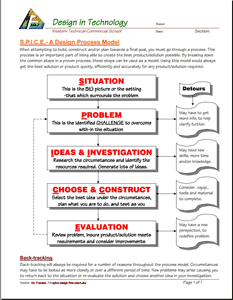
You will notice each unit activity below is broken down into five subtopics using ![]() SPICE, to guide and help you through the project and assignments related to the unit activity:
SPICE, to guide and help you through the project and assignments related to the unit activity:
- Situation - This is the introduction, big picture, or you can think of it as the setting of story/novel
- Problem/Challenge - What must be resolved or completed, i.e. what you will need to accomplish
- Investigation/Ideas - includes gathering ideas, research and organizing information to help create, construct, and/or complete the Problem/Challenge
- Create/Construct - take your best idea and complete and/or build the needed solution
- Evaluation - did the Problem/Challenge above get resolved and/or completed
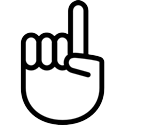
Unit Content Activity Quick Links, Click to Jump to Specific Activity!
- Unit 1, Act. 1: Organization, Safety and Related Careers
- Tech Info, Routines-info, Remote Learning, Safety, Shortcuts, PMT pkg, Journals - Intro, -absent, Evaluation
- Unit 1, Act. 2: Related Career
 Unit 1, Act. 1: Organization, Safety and Related Careers
Unit 1, Act. 1: Organization, Safety and Related Careers 
This unit will introduce you to the course, class routines, safety, expectations, organization, and related careers.
Situation:
Students are starting a new course in Technological Design and will be introduced to the course, given some organization and support documents, and safety awareness.
Problem/Challenge:
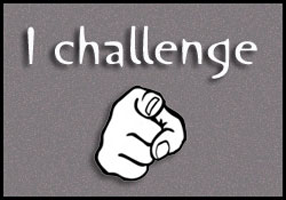
Getting familiar with what the course is all about, class routines, expectations of the course and the teacher, general administration of class, appropriate use of computers, software, file saving standards and organization, and general safety are all important issues to know and understand to get the most out of this course. This activity will allow students the opportunity to organize and prepare for course work, understand expectations, evaluation, marks, routine, and student responsibilities for optimal leaning and allow classes to run smoothly.

Investigation/Ideas:
The following is list of items that are to be reviewed by students to understand what is going on in this course:
- Course Details
- General Safety
- Detailed Safety Issues
- Shop/room Layout
- Room Resources
- Emergency Procedures
- Expectations
- Assessment & Evaluation
- Class Policies
- Routines
- PMT pkg
- Attendance & Lates
It is important that students feel comfortable with the above points and should know what is happening in the course.
Create/Construct:
Start by organizing your supplies and materials for taking and storing your notes and assignments. Review the course outline and class routine, write down any questions you have about the course, requirements, or responsibilities you need to be clear on. The following list of links are details that students are to review, after going over them in class:
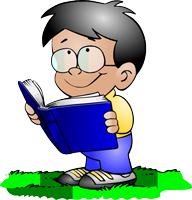
 Technological Design course outline
Technological Design course outline Introduction to Technical Classes
Introduction to Technical Classes General Lab Safety Presentation
General Lab Safety Presentation General Safety Contract
General Safety Contract Course Achievement Breakdown
Course Achievement Breakdown Learning skills work habits
Learning skills work habits Evaluation and Tips Breakdown
Evaluation and Tips Breakdown Foreperson Responsibilities
Foreperson Responsibilities Peer Evaluation Process
Peer Evaluation Process
 Tech Info Page
Tech Info Page
One of the first things in class we do is review the ![]() Introduction to Technical Classes, point number three above which gives you a great overview of the course operation. The top section of the page has ten blank boxes to be filled in with the important things we will cover in this course. You will find this information by reviewing the course outline and listening to the teacher discussing what is happening in the course. The bottom section will also need to be filled out with two in-class peer partners for contact information and support with-in the class to help foster team support. collaboration, and responsibility.
Introduction to Technical Classes, point number three above which gives you a great overview of the course operation. The top section of the page has ten blank boxes to be filled in with the important things we will cover in this course. You will find this information by reviewing the course outline and listening to the teacher discussing what is happening in the course. The bottom section will also need to be filled out with two in-class peer partners for contact information and support with-in the class to help foster team support. collaboration, and responsibility.
 Important Information, Routine Details, and Support
Important Information, Routine Details, and Support
To help everyone understand daily routines, expectations, student responsibilities there are some steps that you must be aware of, that we will discuss in detail such as:
- Class schedule day
- School/room map layout (tour)
- Late arrival process and class entry
- Absent - note name, reason, & dates to office VP
- End of period journals- finish & discussions/collaboraton
- Paperwork hand-in bin
- Paperwork over-flow out bin
- Class share resource table/area
- Extra handouts & digital copies
- Daily current events board
- Supply teacher respect and learning
- Due date - beginning of class
- Leaving the room - process (ex. - washroom - 1)
- Class Sign-out resource binder
- Seating - support, proximity, and behavior
- Partners, groups, and leaders - collaboration
- Communication - email, chat, phone, video, txt, forum
- Foreperson/moderator leadership/support
- Late/missed class lesson/work responsibilities
- Clean up process - yours and others
- Back-up digital work daily (routine)
- Work on current lesson work right after lesson
- Contact process - e-mail, details and what you tried
- Extra support, instructions, resources, help options
- Don't know, or not sure? ... ask!
 Remote and Digital Process of Learning
Remote and Digital Process of Learning
Remote learning is something relatively new for High School students and the following points should be considered.
- Make a schedule and keep a routine to help with even breakdown and consistency of learning - requires self-motivation and being self-sufficient
- Create a study area and stay organized, use a distraction free environment, in an open public area, so you can focus on learning
- Require appropriate technology - microphone, web cam, good Internet connection, lighting, ergonomic comfort
- Communication- hand-up, chat, normally muted, clarifications & understanding of content
- Read assignments and course material, post in discussion forums (chats), work ahead, participate, and seek help if/when needed
More information to support this course can be found on the Virtual & Digital e-Learning Support page and is a must to check out. This page can also be accessed from any page by going to the main menu, selecting the Support drop-down, then Virtual e-Learning.

 Safety
Safety
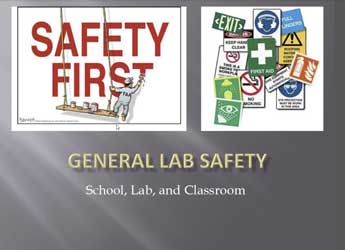
In this activity, we will review the ![]() General Safety Presentation to get an overview of safety concerns students must be aware of in the school and classroom. Students will review and sign a
General Safety Presentation to get an overview of safety concerns students must be aware of in the school and classroom. Students will review and sign a ![]() General Safety Contract then take home to parents to also review and sign. Safety awareness and lessons in this class will be on-going throughout the course, and specific to each project so that it is fresh in your minds when starting work on that specific project. Although there are less physical dangers, there are other safety concerns such as working with digital work safely as an example.
General Safety Contract then take home to parents to also review and sign. Safety awareness and lessons in this class will be on-going throughout the course, and specific to each project so that it is fresh in your minds when starting work on that specific project. Although there are less physical dangers, there are other safety concerns such as working with digital work safely as an example.
Given our current situation with Covid-19, a presentation on ![]() Covid-19 Safety and Well Being will be also reviewed, for process, support, and clarification.
Covid-19 Safety and Well Being will be also reviewed, for process, support, and clarification.
 USB Memory, File Naming Conventions, Folders, Back-up, and Shortcuts
USB Memory, File Naming Conventions, Folders, Back-up, and Shortcuts
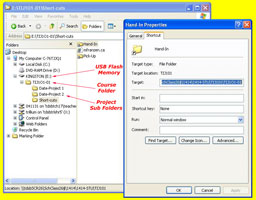
It is highly recommended that you get a USB memory stick, for saving your work on to. It does not have to be large, 2 Gig or larger (use your school drive temporarily if you do not have your USB flash drive). You will need to follow instructions on the Tech Info handout (PDF page printed and handed out recently, that can be found above) to create shortcuts inside a main folder named with your course code, and a sub-folder named "shortcuts". With an organized folder structure, you now have a place to save work to. You are to create the shortcuts below in your shortcuts sub-folder using similar suggested TIJ course codes for your own course code letters.
- Course Google Classwork (TDJ-GCW)
- Your course folder root directory (TDJ)
- Your back-up folder at Home (TDJ-BKH)
- Your back-up folder on the cloud (TDJ-BKC)
- Franzen website Home Page (mfranzen)
- Franzen website Course Details Page (TDJ-Det)
- Franzen website Course Journal Page (TDJ-C-Jou)
- Franzen website Course Marks Page (TDJ-Mrk)

Note Google Drive File Stream -G Drive (replacing H: Drive) should be avaliable when you sign in to TDSB computer with a Google sign-in window which will connect you to your G: Drive and place on your file browser as G: Drive letter. If you cancel or not sign-in, then just relaunch the Google Drive File Stream application from your start menu.
With all your shortcuts created and saved to your USB sub-folder-shortcuts, you can also copy these shortcuts to your desktop, so you can use them from multiple locations, but the desktop is not a safe place to save work from, as it could be deleted at any point in time.
To keep your electronic work for this course organized, you will need to create more folders for future projects as you continue with the course. The intent is to work off of your USB in school and save to your local or cloud drive when you are finished at the end of class either at home or at school, as a daily habitual back-up process. This way you can take your work with you and work elsewhere if needed and it is faster to access a flash drive then the board network or a cloud drive.
In school we also make use of and use the internal network for getting work and handing in work. These locations are found clicking on the Western Tech shortcut on your desktop on your school computer, then navigating to either selecting the "Pick-up" folder, for getting work from teacher or the "Drop-off" folder, for handing in work.
File Naming Conventions and Shortcut Demonstration
To finish you will need to use all three shortcut links in an exercise called "tij_d-joe_shortcuts-files-folders-v-txt" and copy and paste the correct shortcut addresses to demonstrate you have done this correctly. This is a good time to save the text file to your shortcuts folder (review file naming conventions in the Tech Info Handout and save it right away with the correct file name, then open it up, and update the correct course coded in 1 to 8 shortcut sample names.
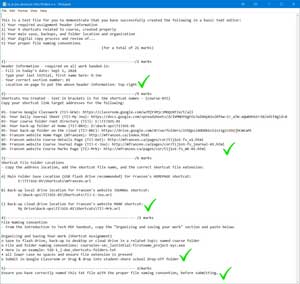
- Type your header information which you are required to have, on all assignments when handing in,being aware that it is always in the top right of the page with you name having your just your last initial, first name name
- Update TIJ part of shorcut name to your course letters, then several shortcut target addresses will be needed from your recently created shortcuts by right clicking on shortcut to get to the properties, then copy the shortcut link address to paste into your project text file just underneath the related shortcut name/description
- You are also required to get the actual shortcut file location of the specified shortcut in the required folder locations you are keeping your files in. You can get the address location for the shortcut by right clicking on your web site shortcut link, click on properties, then the switch to the General tab to copy the location where you saved this shortcut link to, then add the actual shortcut file name and correct file extension (more here on File extensions). For Google drive, use the worded file location, not the link.
- Go to the Tech info page on the site and open up the PDF file and copy the section called "Organizing and saving your work" that explains about file naming conventions and paste below
- Check over your shortcuts assignment and ensure you have checked that your file naming convention is correct for this text file.
- Use your system snip screen capture tool to get a image of your desktop showing your class shortcuts on the right and your file browser on the left showing your main save location folder for this course, class topic subfolders, with shortcuts topic folder selected and showing all your created shortcuts, your shortcuts text file, and image file
- Convert your text file to a PDF by either putting your text file in a Google Doc along with your screenshot below, then download to a PDF,
or "printing" to a PDF, Adobe Acrobat Reader DC conversion tool, or using an online converter, then use online PDF Combine tool for both your text and image file to combine into one PDF file and then submitting
 Professional Management Toolkit (PMT)
Professional Management Toolkit (PMT)
As an engineer, it is important to keep your work life organized, documenting process, resources, and information so you can work a lot more efficient. It may take a bit more of your time at first, but in the long run, it saves you time and frustration. For this reason, this PMT package has been put together for students to use to help with the course, your organization, learning, and marks. The PMT package was built in a multi-sheet spreadsheet, which you will get through Google Classroom.
This is an all-in-one-file, accessing multiple sheet tabs, to access the different tool sheets. The first sheet is a Gantt chart The first half of the Gantt chart is based on the course unit activities showing time lines, order of project activities throughout the whole course (tentative - ideally we will focus more on certain areas as needed, therefore not all areas may be covered). The second Gantt chart directly below using the same daily date and week columns above shows a breakdown of the robot design process steps students should take to create a successful robot design based off of a document called: ![]() Using the Engineering Design Process for Design of a Competition Robot.
Using the Engineering Design Process for Design of a Competition Robot.
The design journal log is for updating daily for marks and marks entred in weekly. This will allow you document and track your progress, time, topics, your practical work time (PT), process, learning, peer support, and homework. The additional sheets include material cost tracking to keep track of all the materials you will be using on your project, a resource sheet to organize and keep those high value links to support/share your work process, a student expert management sheet (more info below) for expert collaboration and peer support, and sample decision matrix table to make complex decisions easy by adding your key components, then basing them on several common variables/characteristics to see which is consistently the best option through individual valuations you insert.
The ![]() PMT Check List is a self/peer evaluation tool, to help understand and make the best use of the PMT package with your robot project. Using this as guide to what is expected when evaluated will give you the information needed to earn top marks while being organized and tracking your learning, robot design, and build process. Using this in conjunction with the expert areas presentation will allow you to organize, plan, share, log and track your progress, ideas, research, resources, design process, and present to your peers.
PMT Check List is a self/peer evaluation tool, to help understand and make the best use of the PMT package with your robot project. Using this as guide to what is expected when evaluated will give you the information needed to earn top marks while being organized and tracking your learning, robot design, and build process. Using this in conjunction with the expert areas presentation will allow you to organize, plan, share, log and track your progress, ideas, research, resources, design process, and present to your peers.

 Journal Intro
Journal Intro
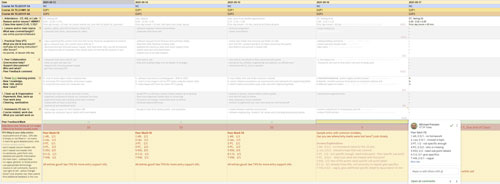
Part of the curriculum requirements is to keep a log of your learning and report on it, which can be done in different ways. Rather than focus on tests, quizzes, and essays, a daily digital journal is a great way to do this and also share, plan, track, focus and recognize your learning. Here are some great details:
- SHARE/communicate to your teacher that you are planning and organizing course work, working with partners, what you learning, and your efforts and accomplishments, all the while getting marks for it
- It also helps you PLAN and organize your daily activities and homework, keeping you engaged and up-to-date with current topics, assignments, partners, and projects
- Consciously TRACK what, how, and when you learn in the course allowing you to recognize, focus on, take more responsibility, and ownership with your learning
- Providing a constant and consistent way to MEASURE/see your learning, growth, and progress throughout the course
- Control/decide what you want to FOCUS on forming with your own self-reflection, learning, and assessment pathways
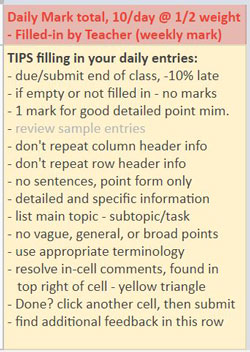
Journal Entry Process
Each day at the beginning of class while instructor is doing a review of last days work and an overview of the current day, you can already start entering-in, information about the current days activities. This can be obtained by either listening to the instructor, copy from the white-board, and/or use the website online journal, to fill in the start of your journal.
Throughout the class or closer to the end of class, enter what you actually did, your peer collaboration, and your new learning as it is recognized. Your information must be in point form, be specific, and have detailed information. Anything vague, broad, or general will not get full marks.
At the end of the class (usually the last 10-15 minutes), you can complete the journal by filling in the clean-up/organization, and homework sections. *** Share your journal file with a partner to review and insert a peer critical and positive "comment" in the collaboration cell, for feedback and a mark.*** Remember to only put about 15 minutes of intended/planned homework which could include, things such as: what was done in class and needs to be finished or continued to work on an assignment coming due, and/or reviewing the next part of the project or assignment. Be specific with your detailed key points, so it is easy to see the 15 minutes of actual work intended. When making entries, give it some thought before putting your detailed specific points down, so that they are informative using appropriate technical terms, in-order to get full marks.
Before you leave class, submit your journal for review and marks. Submitting after class finishes, the journal will be considered late and depending on how late it is submitted, it may not be marked until after the next class. If your late journal has not been marked/returned, you can pull it back by un-submitting, to make current day's entry - with a reminder in your last hmwk cell to mark the previous day, so you don't get another late mark again, and the teacher will mark both entries.
![]() Note teacher will only mark TWO days back from current day, so it is important to hand-in daily.
Note teacher will only mark TWO days back from current day, so it is important to hand-in daily.
It's All in the Details
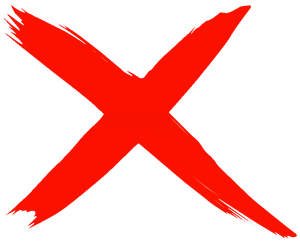
Some examples of vague or broad points:
- Start XYZ presentation
- Research XYZ topic
- Finish XYZ assignment
- Review XYZ information
- Continue XYZ handout
- Work on XYZ project

Some good examples of specific details:
- XYZ PPT, slides 1-3
- Research XYZ topic, sub-topic 1 & 2
- XYZ assignment-step 5
- Read XYZ info, section 1
- XYZ questions 5-9
- XYZ project, part A
Cell/Box Details
- Attendance/hmwk (1 mark): time you showed up: OT = on-time or AB = Absent, late with quick reason, how you feeling today, on the next line start and finish of class, total time in minutes, then on third line how long you actually spent on the prior day's homework and specific detail on exactly what you accomplished
- Lesson/topics (1 mark): what was covered, main topics - use white-board and/or copy class journal and breakdown into main points
- PT (2 mark): (practical time) what did you accomplish/do during lesson and class work time today, remember be specific with points
- Peer Collaboration (2 marks):two parts: A) from one of your partners, either helping or getting help, give key short specific points on course discussion/chat, about your PT, learning, and/or homework stating who and specific detailed highlights B) Share your journal file with a partner so they can give one positive point, one critical support point, and a mark for that day in a cell "comment", i.e. right click on the green cell, and select comment, then input all of your feedback
- NEW Learning (2 marks): fill in 2 new learning points both specific and detailed. Usually a main point and a sub-detail point to get the full mark. Pick your most significant learning in the form of any of two of the following areas:
- KNOWLEDGE - new information you have learned such as new terminology, a new process, or information that you did not know
- SKILL – practical work done such as computer file naming/saving process, cutting cardboard correctly, using a tool or machine properly, etc
- VALUE – is a new opinion formed or feeling based on your experience with new knowledge and/or skill that you have completed
- Clean-up/Organization (1 mark): Cleaning, sanitizing, organizing your working space, learning equipment, learning tools, hard and soft resources, putting things back, planing future work, saving and backup, and preparation for next work period are some general things to look at, but again, be specific with details
- Hmwk (1 mark): what and when the next assignment is coming due and about 15 min of intended specific and detailed work you could do and/or, possible future work to review
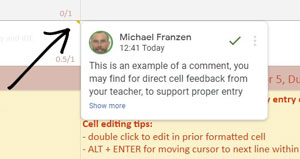
Comments and Feedback
You may find teacher comments directly in journal entry cells or in Tips row. Comments directly in the cell are represented by a small yellow triangle ![]() always found in the top right corner of cell, which you can hover mouse over to access/see. Once you have viewed the comment, you should either respond or acknowledge it rather than ignor it.
always found in the top right corner of cell, which you can hover mouse over to access/see. Once you have viewed the comment, you should either respond or acknowledge it rather than ignor it.
To resolve (meaning you acknowledge you have read the comment), click on the green check mark at the top of the comment box, and this means you have read and understood the comment, usually explaining what was done wrong and/or how to improve your mark in the future.
With the Tips row comment section, just below your assigned mark entered by the teacher, these comments will be more generic critiquing on the whole entry for that day.
 Journal Setup and Prep Assignment, (Before You Start Your Journals):
Journal Setup and Prep Assignment, (Before You Start Your Journals):
Journal writing and tracking your progress in the course is a powerful tool for your learning process and progress, but it is important to know how to fill them out. This assignment will familiarize yourself with your journal, the format, process, expectations, and prepare you to make great journal entries, in the near future. You will use the first week of this journal template as a practice area to learn about the commenting tool, review top 5 top tips, worst common mistakes, look at some sample entries, review and answer 3 key question areas: Google sheet editing, advantages of using a journal, and what key details will get you full marks when making your entries.
A live demo and review going through the steps will done, to show the steps in detail, how to make cell comments, and further support on completing the required tasks. The following steps with mark breakdowns are to be completed to help you understand all of the journal entry process and earn marks:
For this intro and familiarization to the Journal, you have a the following assignment,
- Open your journal copy and rename with the proper file naming convention, then read/review closely the first column header rows, for 2 marks
- Read, review, and copy the "Tips-Filling in your daily entries" section found in column A at the bottom. Create a comment in the same cell, then re-prioritize and keep the top 5 tips, and list in numbered priority order with 1 being the best tip, for 5 marks
- Read, review, and copy the "Answer/Explanations" (for Common Mistake Sample Entries) from cell in column E at the bottom. Create a comment in the same cell, then re-prioritize and keep the 4 worst mistakes of the 7, and list in numbered priority order, with 1 being the worst mistake, for 4 marks
- Review sample journal entries in the first week to select the best entry in terms of learning and copy that entry into the Friday sample column entry, then with specific, to-the-point, explanation of one or two lines, write WHY they are the best entries for that week? for 14 marks
- For a collaboration mark, share your file with a partner, so they can give you one positive and one critical comment (placed in that days peer mark cell) after reviewing your work, for 5 marks
- Answer the three questions under the sample entries, in point form, one line cell length for each answer (see website for answers), for 16 marks
- Review feedback from your partner, fix/update if necessary, double check instructions and assignment resources, check file naming convention, and submit.
The information on your daily journal showing your steps, learning, and accomplishments will allow you to see your progress through the whole course at the same time allowing you to be more organized and focused with the natural planning, structure, and direction of your recorded work and efforts.
Common Things to Know, to Maximize Your Journal Mark
The following points should be kept in mind when filling in your daily entries. Most common place that marks are lost is being too vague or not specific enough with your details in each of the cells. There are common concerns, issues, and problems that students should be aware of:
- Include all class and individual tasks, during period
- Include two things learned in the form of K, S, and/or V
- Careful not to repeat the PT task in the learning section, be specific and detailed to your experience
- Remember not to repeat previous learning, as that is no longer new, and not worth marks
- Be specific with your new learning entries as a generic broad entry means you learned all of it, limiting what you can put down in the future
- You are responsible to work with partners and collaborate, so make the effort to work with someone, so you can report it
- You are expected to clean-up, organize, and sanitize at the beginning and end of the period, report on one unique clean-up and organization task
- Hmwk must always be filled in with something; to support that day, to finish work, and/or support the next day/project
 What if You Miss a Day? How to Still Get Those Marks!
What if You Miss a Day? How to Still Get Those Marks!
Book scheduled appointments after school whenever possible to minimize missed classes. You are responsible to catch up and can check the class journal and with your partners to see what you missed. If after that you have a very specific question, speak to your teacher for clarification.
Here is what you can do, to still earn journal marks for the class that you missed, by filling in the following box/cell sections:
- Attendance: Fill in as usual - AB with reason, time missed, and your homework completed the day before,
- Topics: what did you miss, - see online journal and speak to partner to get the full picture/details,
- PT - what you could have worked on and completed,
- Partner - who you checked with, to get class details,
- KSV - what you plan to do, to catch-up - i.e. review material missed, discuss with partner, what you could do to catch-up,
- Clean-up/Org - if you were able to catch-up and do some work, list what you did to catch-up, or put down that you're not caught-up,
- Hmwk - What you can do to prepare for the next day
This will get you 6 out of 10 marks (showing your attention to what was missed and your good intentions to catch-up) the next day, otherwise it will be late. Also: If you can bring/show the work completed for lesson/topics and PT work missed the next day, then you can earn the last 4 marks for a 10/10
 Expert Areas
Expert Areas
These assignments are very important as they will benefit you throughout the rest of this course. You can see a student journal sample done by another class with limited expectations and reduced marks, but you will get the idea and see the learning process throughout. Journals are a very powerful tool when used with learning and if make the effort to fill out correctly and fully, this will not only earn you marks, but also significantly help you with all of your course work and learning. The following are paper entry student daily log samples (another class with different format, but similar entries) can be viewed here Assorted Journal Daily Logs, Full semester of Daily Journals, plus end-of-semester Weekly Summary Journal
 Evaluation:
Evaluation:
Although these are not heavily weighted, they are important project assignments that will benefit you throughout the rest of this course.

| Evaluation Breakdown Component Descriptions | Marks |
|---|---|
| Always double check instructions and ensure all required work is done correctly. | |
| Survey - Answer all 23 questions fully | 23 |
| Course Outline Signed - Review, highlighting, and signed by parent | 15 |
| Tech Info - 10 course components, highlighting, and two peer contacts | 14 |
| General Safety Contract - Read, highlighting, signed by student & parent | 15 |
| Shortcut Test - Folders, shortcuts, file naming, and screen-shot | 26 |
| Journal Setup & Prep - Header, tips, common mistakes, best entries | 45 |
| Daily Journal Entries - specific details, 10 marks daily @1/2 weight, entered weekly | 50 |
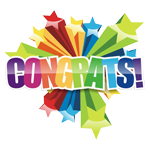
Conclusion
If you feel comfortable that you know all the details of the class/course details, you are ready to move on to the next activity. Be prepared to use what you learned in this unit activity to apply to future class work and process. At this point you should be ready for the rest of the course for use with computers, keeping organized with binder and digital files, routines, daily journals, and general safety. If you are still having trouble with specific things, PLEASE ASK!
 Unit 1, Act. 2: Related Career
Unit 1, Act. 2: Related Career
Situation:
You are new to this field area, unfamiliar with possible career directions that this may offer and what steps may be taken to go into a related field.
Problem/Challenge:
Select a related career field that you may be interested in and research it to present in the form of a presentation 13 to 15 slides in length. The presentation must show a titles and key information in different forms such as text, charts, maps, illustrations, and/or images. Text points should be 50-60 % of slide while images and/or charts should be no more than 40-50% of slide. Content on slides to include the following topics (bracketed info is extra explanation of what is on those slides):
- Job Title and General Description
- Contents
- Responsibilities (daily expectations)
- Salary/Wage Levels (based on current entry, mid level, senior level positions, company, and location)
- Related Skills (soft and hard skills)
- Interests (hobbies, spare time, games, material things, sports, relaxation, health)
- Values (opinions, importance of specifics, beliefs, standards, commitment)
- Schooling (possible schools, program information, application, etc.)
- Preparation (what you can do now, resources, planning, all the facts, building maturity/responsibility, etc)
- Requirements (related association, certifications, what you need to accomplish, complete, learn, experience, etc.)
- Future forecast/outlook (3, 5, & 10 years down the road, stats on growth rate, comparisons)
- Summary/Conclusion
- Resources and Further Support (your research sources used, great places to check for more info, etc.)

An Additional challenge for senior 12's is to take last years engineering career project or pick a new one and condense/summarize (3-5, 6-8, and 9-11) above section to make room for additional slide topics below. These additional topics intent to show a process of planed practical/realistic steps you would take from High School (now) to get to your career position through the following topics:
- Planning for Career (what you need to do, look at, consider, goals, etc)
- Time Line (Gantt chart with annual breakdown now to career)
- Major Step Details (your helpful in-depth key information expanded)
- Financial Support (loans, grants, scholarships, job possibilities, etc.)
- Budget plan (savings, expenditures, income, travel, accommodations, food, etc.)
- Other Considerations and Possible Options (more support, opportunities, internships, volunteering, ideas, etc.)
In other words, you are going to share all your ideas and plans on how you (or someone similar) would get to your destination career position starting from right now.
 Investigation/Ideas:
Investigation/Ideas:
The first task involves selecting a related field in Technological Design that you may feel interested in and researching details about that area. If you are having trouble deciding on which area, you could try a Free Career Aptitude and Career Assessment Test to help you decide which field might be best suited. Below are some great resource links to assist with finding more information in Technological Design career related position that you may be interested in.:

- Engineering Job Titles
- Try Engineering
- Engineers Canada
- Job Bank
- Ontario College Program find
- Salary & Careers
- Career Cornerstone
- Indeed, Current Engineering Jobs
- Wikipedia, Outline of Engineering
- National Occupational Classification
- Ontario Job Futures
- Universities & Colleges
- Ontario Colleges
- Steps to Engineering
- Prepare for an Engineering
- Engineering degree?
- Funding Your Studies
- OSAP
 Engineering video Index
Engineering video Index Engineering Marvels, 8.14
Engineering Marvels, 8.14 Mega Projects (2017-2040's), 46.19
Mega Projects (2017-2040's), 46.19
Choosing a career as a student can be very difficult when you don't have enough information to make the right decision. Microsoft's Power Point is the Cadillac of presentation applications. The Prezi presentation online tool can have some creative animation transitions to show and create some really interesting and dynamic presentations. This Prezi below that I made, has a lot of the questions student may have, not just on Engineering, but also steps students can take in High School to help them make the right decision on their career direction.
 View the Prezi presentation here.
View the Prezi presentation here.
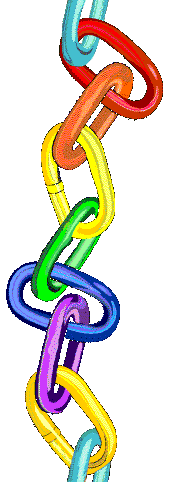
 Prezi Related Career Videos
Prezi Related Career Videos
 S11, What is Engineering? 9.36 Crash Course Engineering Playlist 47
S11, What is Engineering? 9.36 Crash Course Engineering Playlist 47 S12, Architecture Career - what it is all about, 7.36
S12, Architecture Career - what it is all about, 7.36 S13, What Does an Interior Designer Actually Do? 4.57
S13, What Does an Interior Designer Actually Do? 4.57 S14, Industrial Designers - Nottingham & Spirk, 4.38
S14, Industrial Designers - Nottingham & Spirk, 4.38  S19, How to Choose the Right Career Path in 7 Simple Steps, 4.05
S19, How to Choose the Right Career Path in 7 Simple Steps, 4.05  S20, College Search: How to Choose the Right College, 1.42
S20, College Search: How to Choose the Right College, 1.42 S21, What's FIRST Robotics Competition (FRC) 3.34
S21, What's FIRST Robotics Competition (FRC) 3.34 S23, Six Destinations: Career Choices, 6.12
S23, Six Destinations: Career Choices, 6.12 S25, What Should I Do With MY LIFE?, 8.56
S25, What Should I Do With MY LIFE?, 8.56  Motivation videos on making a LIFE for yourself
Motivation videos on making a LIFE for yourself
Resource links
Check out these resources for your PPT creation and presentation:
- Custom Google Slides
- 20 PPT Great Designs
- 108 Best PPT Ideas
 PPT Design Tips, 4.04
PPT Design Tips, 4.04 Rule Of Thirds, 7.08
Rule Of Thirds, 7.08 Effective PPT's, 16s
Effective PPT's, 16s Effective PPT's, 55s
Effective PPT's, 55s- More PPT examples
- SlideMember Templates
- SlidesCarnival Templates
 Use Your Voice, 2.28
Use Your Voice, 2.28- Present competently
- Deliver presentation
 Present well, 4.22
Present well, 4.22 Give a great presentation, 7.04
Give a great presentation, 7.04
Create/Construct:
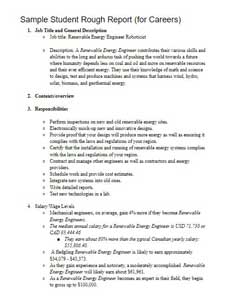
Sample Rough Report PDF
Can you spot where marks are lost?
The Create/Construct step, is the point where you pick your best solution after you have exhausted all your investigation and ideas step to following through building or completing something. This is where you will find instructions/steps in these unit activities to complete the assigned project.
 Major Steps
Major Steps
- Get a copy of the
 handout guideto review research project instructions, requirements, and mark breakdown for you to keep in your binder
handout guideto review research project instructions, requirements, and mark breakdown for you to keep in your binder - Choose a unique Computer Technology related career, using the
 sign-up sheetthat will be provided
sign-up sheetthat will be provided - Copy the topics to a doc file as a guideline for areas to research (template)
- Research your topic areas, compile all of your information (6-10 detailed points per sub-topic) into a rought report
- Create a customized template for your presentation
- Add your content from your rough report, 4-6 detailed points and image(s) to each of your slides
- Add talking points (only presenters can see) for each of your slides
- Practice presentation for preparedness, clear communication, and timing (4-5 minutes)
Steps in Further Detail

Your presentation should have large printed points that you can use to expand and talk about during your presentation. Your presentation points should also answer/cover the required topics with some detail.
- You are to create a rough career report showing key points of your interested technology related career
- Remember any digital content to include title, name, date, section, along with file naming convention.
- Start your research by copying the requirement topics to a word processor application, change your topics to separate headers, then add your researched information below each of the header topics along with source links at the bottom as you get them, i.e. focus on your research first, the key information required for this presentation
- Next, create your presentation template/format that will accommodate, a header/footer, title, key points, and a supporting image(s) for each slide approximately 50/50 ratio. The key points must be large enough to easily read from back of room on class projected screen, have high contrast to background
- For the actual presentation, you are to talk about (do not just read presentation slide points) details of each topic in detail, and be prepared to answer questions details at the end of your presentation from your partner timing/peer marking you. Presentation to be approximately 14 slides with about 20 seconds per slide on average to cover the 4-5 minimum presentation time length
- Check out 20 Great Examples of Power-point Presentation Design, 108 Best Presentation Ideas, Design Tips & Examples for ideas and best practices
- When complete, submit your presentation in Google Classroom (export as a PDF) on or before the due date with standard file naming convention, ex: tdj34m1-1a_d-joe_my-career-eng-field-name.pdf
- Prior to presentation, use the self and peer evaluation table to double check that you have all required information. 2 marks will usually represent at least a minimum of 4 good detailed points of the related topic information, then you will need to work on presentation to the class, keeping the time between 4-5 minutes and about 3 minutes of questions/discussions maximum if needed
 Evaluation:
Evaluation:
Ensure that you have completed all requirements, included related pictures, and lots of related resources. see ![]() handout guide for breakdown of marks, self and peer evaluation to be done at the time of presentation and handed in day of presentation. Also, you can check out these
handout guide for breakdown of marks, self and peer evaluation to be done at the time of presentation and handed in day of presentation. Also, you can check out these ![]() 2 self, peer, and teacher evaluation sample sheets.
2 self, peer, and teacher evaluation sample sheets.

| Evaluation Breakdown Component Descriptions | Marks |
|---|---|
| Always double check that you have completed all components for full marks. | |
| Researched Report - doc with all topics, related info, resources | 33 |
| Content - Included all required information and resources | 20 |
| Layout - Organized, visually appealing, and easy to read | 15 |
| Presentation - Content, communication, knowledge, and time | 20 |
| Self and Peer Evaluation - based on report information. | 10 |
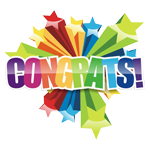
Unit Conclusion
Understanding about the course, routines, expectations, safety, assessment and evaluation, digital organization, the PMT package, and design log, you will be able to maximize your learning and understanding. With your researched career and many related ones presented by your peers, will help you decide on possibles with your own future. Knowing this information will empower you and make you more confident where you want to take your future and what you need to do, to get there!