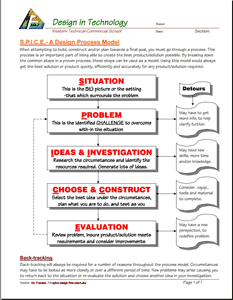Unit 2: Computer Technology - Computers
This unit will introduce you to computers, related components, and troubleshooting.
Course Units and Descriptions
Use this table for an overview and navigate to each of the course unit pages.
| Unit | Description |
|---|---|
| Review course outline for more details | |
| 1 | Careers & Safety- Intro, computers, organization, safety, and research careers |
| 2 | Computers- organization, hardware, design, software, maintenance, building, repair, and troubleshooting |
| 3 | Circuits- Electrical characteristics, calculations, components, digital logic design, project build, and troubleshooting |
| 4 | Tetrix-Bot- micro controllers, electronics, robot builds, circuit building, programming, robot navigation, testing, and troubleshooting |
| 5 | Web Portfolio- Showcase course work, projects, and understanding with web portfolio and presentation |
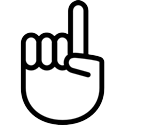
Unit Content Activity Quick Links, Click to Jump to Specific Activity!
 Unit 1, Act. 1: Computer Rebuild and Troubleshooting
Unit 1, Act. 1: Computer Rebuild and Troubleshooting

Situation:
A class of students interested in the field of Computer Technology, Engineering and Robotics have taken a course to find out what it is all about. One of the major principals of this course/field is the "Design Process". Coming up efficiently with solutions and answers is one of the things Engineers do on a daily bases.
Problem/Challenge:
Your challenge as part of a design process model, SPICE is to use this process in a variety of hands-on-practical projects throughout this course. The first being a computer tear down and rebuild. Some of the steps you will be doing are:
- Familiarize your self with the room we will be working in and working with computer hardware for safety and awareness
- Review the steps to take apart, cleaning/maintenance, and put back together your assigned computer
- Filling out a Task Report Tracking sheet properly with key steps approved by instructor
- Sketching a layout of your computer components with major components labeled, taking a picture, and documenting your specs
- Setting up a station, checking condition, prior to tear-down/re-build
- Creating and presenting a 4 minute presentation of a specific computer component
- Trouble-shooting and report tracking for computer service repair and maintenance

 Investigation/Ideas:
Investigation/Ideas:


Here are some points to think about during the computer tear down that you will need to consider:
- Review room, resources, basic tools, cleaning process, working with electronics, and handling a computer
- Familiarizing with a guide/tracking sheet, main steps/process required
- Researching computer information that will benefit your knowledge, skills and experience with this activity
- Document work, observations, and steps taken as you test, teardown, clean, rebuild, and re-test your rebuilt system
Safety
A great way to learn about computer hardware is through a teardown, maintenance, and rebuild process. To get started with this process, there are several preliminary things to be aware of such as your working location and resources, basic tools, cleaning process, working with electrical and electronics, and computer handling. Looking at all of these areas related to safety are key to keeping the person, hardware, the system, and others safe during this process.

- Compressed Air
- Common Dangers of Air
- Compressed Air Safety
- Repair Safety Tips
- Dell Electrical Safety
- Tools, Hardware, Steps
- WHMIS - MSDS
- Lockout/Tag out
- How to Clean Your PC
 Shut Down Computer, 5.49
Shut Down Computer, 5.49 Anti Static Safety, 2.13
Anti Static Safety, 2.13 Dangers of Compressed Air, 3.32
Dangers of Compressed Air, 3.32 Cleaning A Computer, 7.08
Cleaning A Computer, 7.08 Clean out Dust, 14.41
Clean out Dust, 14.41
 Design Process and Troubleshooting links
Design Process and Troubleshooting links
There are many design process models out there, although we will use a simple one. Using this process model we can apply it to many things such as troubleshooting, building a computer for a specific need, etc. We will look at a simple process model called SPICE to show how the technical design process works. The design process can be applied to just about anything. In this case , we can use it for design & builds, troubleshooting, and computer maintenance. Below are some links showing what this process is all about.
 SPICE Design Process Model
SPICE Design Process Model - A detailed look on each design stage
 Six Models of the Design Process
Six Models of the Design Process More on Design Process Models
More on Design Process Models Task Report Process sample
Task Report Process sample Design Process: A Taco Party, 3.37
Design Process: A Taco Party, 3.37 Eng. Design Process, 2.58
Eng. Design Process, 2.58 Design Process: Egg Mission, 8.12
Design Process: Egg Mission, 8.12
Computer Hardware/Software
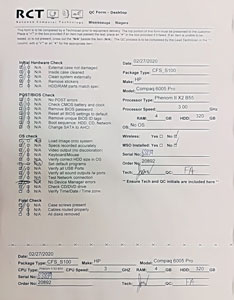
- Computer History 101
- * Hardware/Software 86s

- Shashank 106s

- Computer Hardware 303s

- Assembling 74s

- Online Digital Safety 22s

 How Computers Work?, 17.12
How Computers Work?, 17.12 Computers - Bill Nye 7.10
Computers - Bill Nye 7.10 Tear down/Rebuild 23.49
Tear down/Rebuild 23.49 Build Gaming PC-Linus 41.19
Build Gaming PC-Linus 41.19 PC BUILD Guide!, 40.28
PC BUILD Guide!, 40.28 Budget Gaming PC, 16.15
Budget Gaming PC, 16.15 Motherboard Construction 10.34
Motherboard Construction 10.34 How it's made CPU 6.48
How it's made CPU 6.48 How a CPU is made 10.15
How a CPU is made 10.15 How the CPU Works 20.41
How the CPU Works 20.41 RAM and ROM 2.14
RAM and ROM 2.14 MAKE Transistors 8.56
MAKE Transistors 8.56 Silicon Wafer Creation 8.53
Silicon Wafer Creation 8.53 How to build a PC, 1.42.04
How to build a PC, 1.42.04
Computer Hardware/Software Restore, Upgrade, and Customize
How about taking an old, really old computer and not just restoring it, but upgrade and customize it to max out its capabilities and look great for cheap. Here are some videos showing just that with similar past computers we have used in our computer labs, here at the school.

 Dell Optiplex 780 upgrades and mods. Pt.1, 9.14
Dell Optiplex 780 upgrades and mods. Pt.1, 9.14 Dell Optiplex 780 upgrades and mods. Pt. 2, 12.57
Dell Optiplex 780 upgrades and mods. Pt. 2, 12.57 Custom Hard Line Water Cooled Dell Optiplex 780!, 10.06
Custom Hard Line Water Cooled Dell Optiplex 780!, 10.06 Old Office PC + GT 1030 = Gaming PC?! ($116 Gaming PC!), 7.02
Old Office PC + GT 1030 = Gaming PC?! ($116 Gaming PC!), 7.02 $150 Budget Gaming Dell Optiplex 780, 8.23
$150 Budget Gaming Dell Optiplex 780, 8.23 Dell Optiplex 780 SFF + Full Size (one fan) GPU?, 15.22
Dell Optiplex 780 SFF + Full Size (one fan) GPU?, 15.22 The $69 Gaming PC RETURNS, 16.11 (Orig, 11.49)
The $69 Gaming PC RETURNS, 16.11 (Orig, 11.49) We UPGRADED the $69 Gaming PC and it ROCKS!, 17.26
We UPGRADED the $69 Gaming PC and it ROCKS!, 17.26
 Create/Construct:
Create/Construct:

The following is a list of major steps to guide you though this project. After you get familiar with the room we will be working in, you will review safety aspects of working with computers, related tools, and air cleaning. You will use the Task Report Tracking sheet as a guide to track your computer hardware hands-on-work:

- Students will get familiar with
 Electrical Shop,
Electrical Shop,  safety with computers, tools, air cleaning and computer station set-up/testing process
safety with computers, tools, air cleaning and computer station set-up/testing process - Tear-down/Rebuild Steps Tracking handout - you are required to get each step checked/approved with the instructor before moving on to the next step, to ensure each step is done correctly, before moving on to the next step, as it documents, improve safety, reduce mistakes, maximizes learning, and marks
- Computer Component Presentation handout - students will select a computer component from a list of related computer components for their presentation. Students will research 4 related topics including Hardware Parts, Operation, How it technically Works, and Variations or similar components, to share as in-depth explanation and understanding of your computer component. A rough research report will be required to complete first to show your research. The Power Point presentation sample can be used as a guide and/or template to use as your Google Slides. Presentation to include title and description, an overview, your required topics, a summary, and your resource links.
 All slides to have a related picture/illustrations (illustrations may be better to support your explanations of how it works) with a text ratio of 50/50 and ensure you have excellent contrast with your easy-to-read key points (4-6 per slide) on your topics. You will have between 3-4 minutes or 22-30 seconds to present your computer component. Ensure that you hand-in your completed self/peer evaluation sheet the same day after you have presented.
All slides to have a related picture/illustrations (illustrations may be better to support your explanations of how it works) with a text ratio of 50/50 and ensure you have excellent contrast with your easy-to-read key points (4-6 per slide) on your topics. You will have between 3-4 minutes or 22-30 seconds to present your computer component. Ensure that you hand-in your completed self/peer evaluation sheet the same day after you have presented. - Task Process Report handout - will be used to report on possible maintenance and troubleshooting with further individual/group related project tasks that you may be assigned.
 Evaluation:
Evaluation:
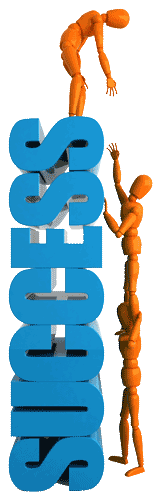
You will be evaluated based on your documentation, accurate log and tracking of your steps, and completion of your computer back together and working as it was when you initially received it. Your presentation will be evaluated on your content, PPT layout, communication.
| Evaluation Breakdown - Tear-down Process | Marks |
|---|---|
| Always double check that you have completed all components for full marks. | |
| Room - Familiarize with room and safety | 10 |
| Safety - Tools, cleaning, air pressure, electrical, handling | 10 |
| Steps 1-3 - Tagged, specs, sketch, power-up test for current state, document | 20 |
| Step 4-5 - Air cleaned, complete dis-assemble, and all parts laid out neat & organized | 15 |
| Step 6-7 - Complete re-assemble, cable organization, & power-up with teacher | 25 |
| Presentation | Marks |
| Rough Report - Description, 4 main topics, and resources | 21 |
| PPT Content - Key topic information | 15 |
| PPT Layout - Organized, visual appealing, and easy to read | 15 |
| PPT Presented - Content, communications, Knowledge & time | 20 |
Emergency Supply Teacher Instructions
In case of emergency, this Computer Hardware review and questions is to be used if supply teacher asks you to do it. Copy the review questions to a Google doc, then use the computer hardware article to answer questions 1-25. Answer in point form in your own words. For further advanced work, copy the Discussion Questions to a Google doc and answer questions 1-12. Marks will be based on 1/2 mark for quick/short answers, 1 mark for long/detailed answers. Pay close attention to question wording to answer each question fully.