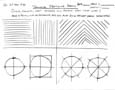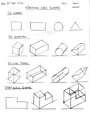Unit 1: Grade 9 Exploring Technologies-Robotics -An Introduction to Technology Design
Welcome to the the Exploring Technologies - Robotics course. This is the Technology Design section,with the other two rotation sections being Manufacturing and Engineering. Each rotation will be approximately 6 weeks in duration with your final mark broken down evenly between each section rotation.

You will notice each unit activity below is broken down into five subtopics, SPICE, to guide and help you through the project and assignments related to the unit activity:
- Situation - This is the introduction, big picture, or you can think of it as the setting of story/novel
- Problem/Challenge - What must be resolved or completed, i.e. what you will need to accomplish
- Investigation/Ideas - includes gathering ideas, research and organizing information to help create, construct, and/or complete the Problem/Challenge
- Create/Construct - take your best idea and complete and/or build the needed solution
- Evaluation - did the Problem/Challenge above get resolved and/or completed
This unit will introduce you to the course, our routines, safety, expectations, and basic technical sketching.
Unit Content Activity Quick Links, Click to Jump to Specific Activity!
- Unit 1, Act. 1: Safety, Organization, and Course Information
- Unit 1, Act. 2: Basic Technical Sketching
- Unit 1, Act. 3: Design Process
 Unit 1, Act. 1: Safety, Organization, and Course Information
Unit 1, Act. 1: Safety, Organization, and Course Information 
Situation:
Starting a new course here at school
Problem/Challenge:
Getting familiar with what the course is all about, class routines, expectations of the course and the teacher, general administration of class, and safety are all important issues to know and understand, so that the learning process can begin.
Investigation/Ideas:
The following is list related to this course and should be reviewed by students:

- Course Details
- General Safety
- Detailed Safety Issues
- Shop/room Layout
- Shop/room Resources
- Emergency Procedures
- Expectations
- Evaluation
- Class Policies
- Routines
- Attendance and Lates
It is important that students feel comfortable with the above points and should know what is happening in the course.
Create/Construct:
Start by creating a full page basic sketch of your dream house showing doors, windows, levels, landscape, driveway, background, etc. Try to add perspective to your house and with different settings.
The following list of links are details that students are to review, after going over them in class:
- Exploring Technology - Robotics Course Outline
- Introduction to Technical Classes
- General Safety Presentation
- General Safety Contract
- www.passporttosafety.com
- Rotational Course Achievement Breakdown
- Evaluation and Tips Breakdown
- Pick-up Folder
- Hand-in Folder
- mfranzen web
- Go to the pick-up folder and get a file called Shortcut Test
- Save the text file to your shortcuts folder, and open it up
- You need to type your name in, then go to each of your shortcuts, right click and select properties, then copy the shortcut link address and paste it into the text file in the required location
- Go to the Tech info page on the site and open up the PDF file and copy the section that explains file naming conventions, i.e. how to properly name files you hand in (just above the shortcut instructions
- Re-name your file according the the section you just copied into your text file, then hand in the hand-in folder for your class using your hand-in shortcut.
USB Memory Stick, Folders and Shortcuts
One of the first things in class we do is review the Tech Info page, point number 2 above. The top section with 10 blanks is to be filled in with the important things we will cover in this course. You will find this information by reviewing the course outline and listening to the teacher discussing what is happening in the course. The bottom section will also need to filled out with two in class peers for contact information and support with in the class to help foster teamwork and responsibility.
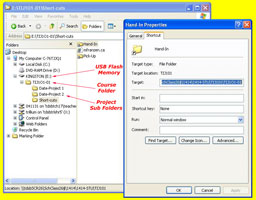
Next you will need to get a USB memory stick, for saving your work on to. You will need to follow instructions on the tech info page to create three shortcuts inside a main folder with your course code, and a sub-folder Shortcuts.:
You will also need to create more folders for future projects as you go, to keep your work organized. The intent is to work off of your USB in school and save to your H: drive when you are finished at the end of class as a back-up. This way you can take your work with you and work elsewhere if needed and it is usually faster to access then the board network.
File Naming Conventions and Shortcut Test
To finish you will need to use all three shortcut links in an exercise called Shortcut Test:
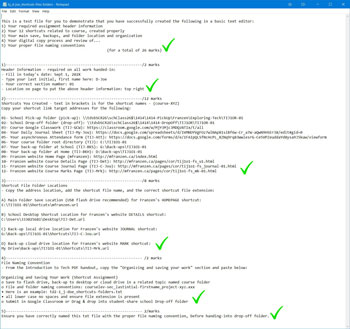
Make sure all work you put in the hand-in folder is saved first in your USB, then drag and drop into the right sub folder in the hand-in folder. It will have a due date at the front and then the related project name.
Safety Passport

Not only learning about safety in the workplace but being able to show that you completed the certificate will be able to show this to employers and keep in their portfolio. This is worth almost $15, but through this opportunity, it is free to students who get a code from the teacher. This will make you aware of several safety issues, concerns, and your rights as a young worker. Here are some resource material you can use:
To start, go to the main Passport to Safety page and click on quick register and enter the registration code you received from your teacher, fill in your information and you will receive an e-mail with your username and password to login with and get started. . A tutorial with quiz questions will allow you to earn your safety passport certificate which you can use in your portfolio/ resume. Ensure you keep your user name and password safe for future access when needed.
To hand /show your instructor that you have successfully completed the Passport to Safety program, you will need to print to a PDF file and hand-in.
Evaluation:
Although these are not heavily weighted, they are important project assignments that will benefit you throughout the rest of this course

| Evaluation Breakdown Component Descriptions | Marks |
|---|---|
| Always double check that you have completed all components for full marks. | |
| Survey - Answer all 7 questions fully | 7 |
| Course Outline Signed - Take home to show your parents and get signed by parent | 5 |
| Tech Info - Filled out with weight %, 10 course components, and two peer contacts | 10 |
| General Safety - Class reviewed, read through and sign, parent signature also | 10 |
| Safety Passport - Certificate saved in web page format with file and folder named correctly | 15 |
| Shortcut Test - All 3 shortcuts done, shortcut test file handed in correctly | 10 |
If you feel comfortable that you know all the details of the class/course details, you are ready to move on to the next activity. Be prepared to be able to write a quiz on the above details.
Evaluation:
If you feel comfortable that you know all the details of the class/course details, you are ready to move on to the next activity. Be prepared to be able to write a quiz on the above details.
 Unit 1, Act. 2: Basic Technical Sketching
Unit 1, Act. 2: Basic Technical Sketching 
Situation:
A class of students interested in the field of Engineering have taken a course to find out what Technology Design is all about. Coming up with solutions is what Engineers do on a daily bases. How they communicate those ideas is critical and one of those ways is with technical sketching.
Problem/Challenge:
Practice your sketching techniques with sketching practice assignments
- Basic Sketching
- Basic Shapes Sketching
- Orthographic Sketching
assignments found below in the Create & Construct section.
Investigation/Ideas:
Technical sketching is used in all kinds of situations. Thumbnails are where ideas initially start... some of the greatest ideas started on a napkin in a restaurant for example. Full size sketches take a little more work and formality to the steps of creating a clean technical sketch. Below are several resources you may check out all related to technical sketching:
- The Importance of Sketching
- Sketch-A-Day project-38 box car
- Sketch-A-Day project-44-space transport and video

- Learning To Draw Buildings Made Simple
- Vex Introduction to Technical Sketching PDF
- Engineering Graphics Technical Sketching and Auto CAD PDF
- Thumbnail sketching - some samples
- Thumbnail Sketching in a design process- a detailed look
- Technical Sketching and Drawing
- Process of technical sketching

- Principles of drawing and sketching to aid designing techniques

- Third Angle Projection Explained.

- Orthographic Projection Explained

- Isometric Projection theory
- Isometric sketching tutorial

- The Process of Architecture
- Ortho dwgs non cylindrical
Communicating your ideas is key for Engineers and a critical skill to learn.
Create/Construct:
Sketching Exercises
The following sketching basics and sketching shape assignments are to be practiced in class and handed in for check, before moving on to the next sketch assignment. You will need blank paper and a pencil to complete the following assignments.:
Orthographic Sketches
The following three images are showing a third angle projected orthographic sketch and dimensions would look like using a standard "step block" shape with a circular hole going through the center of the bottom step.
- Using a full blank page, start drawing the layout, then add the dimensions, and then label all the related terms associated orthographic projected views and dimensioning.
- On the back copy the section below titled "Selecting Front View" with the three rules selcting a front view
- Bring ortho note to teacher to check (mark) before starting step 4
- Select a block sample, select the front view, sketch out the front, top, and right side view showing overall and detailed dimensions as in previous graphic note. No need for labels.
- Sketch the isometric in the top right corner.
- Bring to teacher to mark
![]() Remember your sketching techniques you learned above while you sketch this out:
Remember your sketching techniques you learned above while you sketch this out:
Selecting Front View
When deciding which view is to be used for the front view, three rules are used to determine this. You must look at the object you are going to draw or sketch and decide which view shows the:
- the most detail
- length across the page (layout usually in landscape format
- least amount of hidden lines
Evaluation:
You will be evaluated based on the completion of the above sketching assignments.

| Evaluation Breakdown Component Descriptions | Marks |
|---|---|
| Always double check that you have completed all components for full marks. | |
| Sketching Basics - clean, straight lines, and smooth round circle curves | 10 |
| Sketching Shapes - clear shapes sketched with correct angles, lines, and shapes | 12 |
| Orthographic Sketch Note - 3 ortho views, 1 ISO, dimensions, and labels | 15 |
| Orthographic Sketch Practice - 3 ortho views, 1 ISO, and dimensions | 15 |
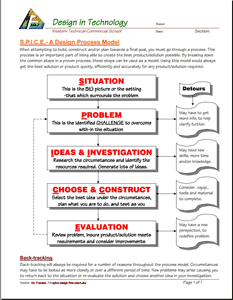
 Unit 1, Act. 2: Design Process
Unit 1, Act. 2: Design Process
Situation:
A class of students interested in the field of Engineering have taken a course to find out what Technology Design is all about. One of the major principals of this course/field is the "Design Process". Coming up with solutions is what Engineers do on a daily bases.
Problem/Challenge:
Your challenge as part of a design process model, SPICE to design a practical/decorative key chain accessory. The key chain accessory is to include:
- Practical/decorative use design
- No larger then the equivalent of a chap stick container
- Must have a hole for the key ring
- Five thumbnail ideas
- Full page scaled orthographic sketch show dimensions and include an isometric view
Investigation/Ideas:
There are many design process models out there. We will look at a simple model called SPICE to show how the technical design process works:
- SPICE Design Process Model (We will be using this model)
- A detailed look on each stage of designing
- Six Models of the Design Process PDF
- More on Design Process Models PDF
- Thumbnail sketching - some samples
- Thumbnail Sketching in a design process- a detailed look
- Freehand sketching to develop the idea and plan 3D modelling

Student Samples
The following two samples show how the above step block sketch assignment can applied to other designs such as the following two key ring accessory ideas:
Create/Construct:
On a sheet of paper write down the following headings:
- Situation
- Problem/Challenge
- Investigation/Ideas
Each topic is to have two to three lines of information explaining what that step is in relation to the key accessory design process. The Investigation/ideas will also have five thumbnails showing key accessory ideas. Once you have completed this part and discussed with you teacher, you will select you best idea and draw an orthographic with dimensions and isometric as show above in the student samples.
Evaluation:
You will be evaluated based on your SPI key accessory explantation, thumbnails, and final orthographic design.

| Evaluation Breakdown Component Descriptions | Marks |
|---|---|
| Always double check that you have completed all components for full marks. | |
| SPICE - SPI part of the design process of the key accessory | 5 |
| Thumbnails - create five thumbnails filling a full page with notes on key accessory | 10 |
| Orthographic - sketch showing final design with 3 views, dimensions, and isometric | 20 |