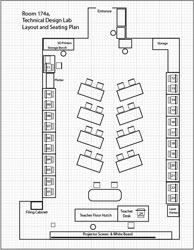Franzen Supply Teacher Support
Thank you for your help covering my classes and welcome to my support page for supply teachers.
I made this page up to further support you in addition to my instructions sent to the office that get passed on to you. This page should help you by sharing important information, daily routines, more about the room and its resources, and safety procedures, all to make it easier for you to support students.

Important Information
Daily Class Routine

- Ensure students are using hand sanitizer as they come into the classroom, masks are now optional,
- Student & teacher computer station sanitization with sanitization wipes on front desk,
- Students to sit in centre group tables, seating plan in folder on top my desk organizer
- Log on to your teacher account and bring up class journal (link on mfranzen.ca, blue column) on left screen/projector
- National Anthem - take attendance, ensure students have put away distractions such as phones
- Verbal review of last days work (use white-board and/or class digital journal)
- White-board fill in for each class: Date, Foreperson (next on class alpha list), and Current tasks for the period
- Give a verbal overview of what tasks to work on today
- Review student instructions with students, ensure they understand what they have to do, and remind them to check Google Classroom and the website for more info
- About 15 min. before class period is done, do a quick check on how students are doing, if they need any further support
- Five min. before class period is done, remind students to save and back-up their work, sanitize their station, put keyboard/mouse on computer case, have them bring their chair back to centre desk, and sit quitely until dismissal
- Dismiss them after the end period bell has gone and remind them to push their chairs in
Room 174a
Room 174a is a computer lab with 23 student computers around the outside and 9 group tables in the centre. This room is commonly used for subjects Technological Design, Computer Technology, and Graphic Communication courses. The teachers station has a 3 monitor system with laptop for teaching in-person and virtual students at the same time. The three monitors are labeled accordingly, with the far left monitor splitting to the projector feed also, while the main centre monitor is used for most common work such as email, support pages for teaching, while the far right is used for secondary work such as attendance and schedules.
Click on pictures below, as they have a text overlay to show/familiarize you with key parts of the room to help you with your support with students.
Click on pictures below, as they show current events board and general clean-up/organization steps for students, computer layout, and door stop location
Safety & Emergency Procedures
There are 5 ermergency procdures to be aware of:
- Fire alarms,
- Lock-down,
- Hold & Secure,
- Shelter in Place,
- Bomb Threat
Below are the more common ones with quick details on each
Fire Alarm

If you hear the fire alarm:
- Take attendance sheet with you
- Have students calmly exit towards the Auto Shop out exit #7
- Exit out of our room to the right, through double doors with an immediate left, down the hall, and exit outside at door on the right
- Students should wait on the opposite side of the road on Glendownynne Ave sidewalk and stay off peoples properties
- Should take attendance once outside
- Be prepared to evacuate to Humberside C.I. if needed
- Wait for the clear bell/announcement or VP signaling that it is safe to return
Lock-down (Internal/immediate threat)

If you hear the on the announcements that the school is in Lock-down Mode:
- Instruct any students in the hall to join your class immediately
- Lock all classroom doors
- Take class attendance and note any additional students
- Instruct students to stay away from all doors and windows
- Maintain a calm, orderly, QUIET classroom
- Do NOT permit students to talk, leave the classroom, or use electronic devices
- Do not continue to teach
- Do not call the office for information; you will be advised
- If you have vital information or a medical emergency to report, then call 911 directly
- Do not admit any other students or open the doors until you have received the “all clear” signal
Hold & Secure (Community/external threat)

If you hear the on the announcements that the school is in Hold & Secure Mode:
- Take class attendance
- Instruct students to stay away from exterior doors and windows
- Do not permit students to use any electronic devices
- Continue to teach
- Do not call the office for information; you will be advised
- If you have vital information or a medical emergency to report, call 911 directly